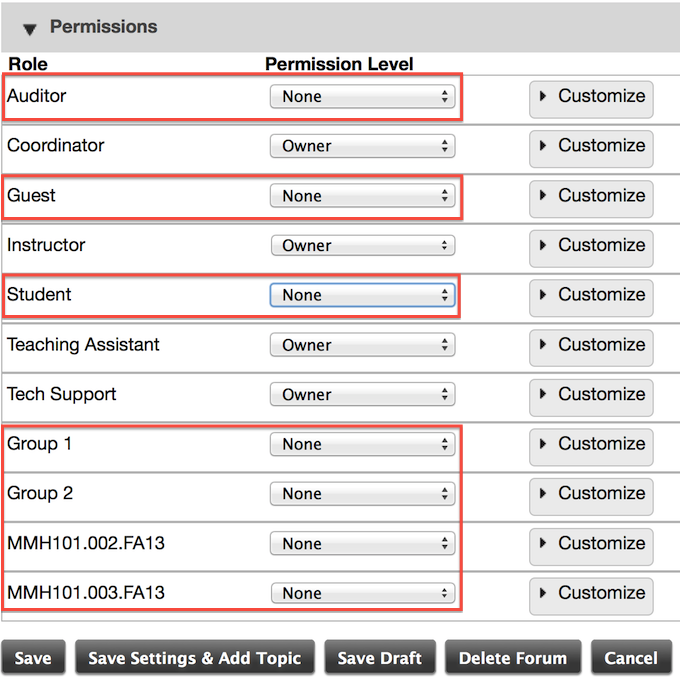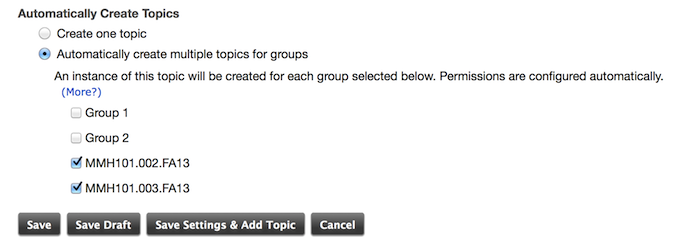Automatically create group Topics
1. Log in to Sakai.
2. Navigate to your course/project site
3. Select Forums from the site’s menu on the left column.
4. Select New Forum from the top row menu
5. Give your forum a title
6. Modify the settings accordingly
7. Under Permissions, change Permission Level to None for any role a student may have. In this example, a student could be an Auditor, Guest, Student, or a member of either section or group.
8. Click Save Settings & Add Topic
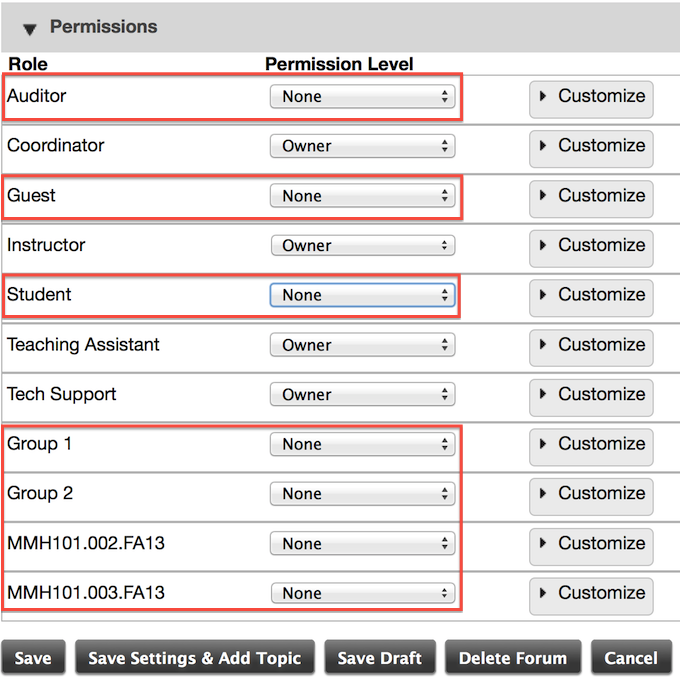
9. Give the Topic a title
10. Modify settings accordingly and scroll down to Permissions
11. Select Automatically create multiple topics for groups
12. Check the boxes for each group or section
13. Click Save to create topics for each group
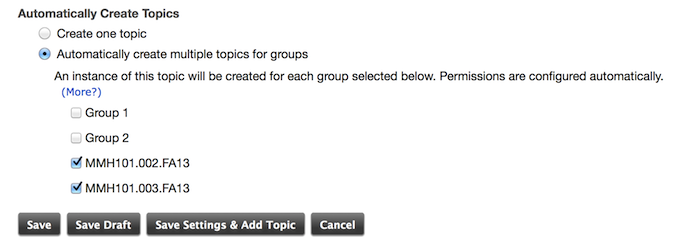
Related Resources: